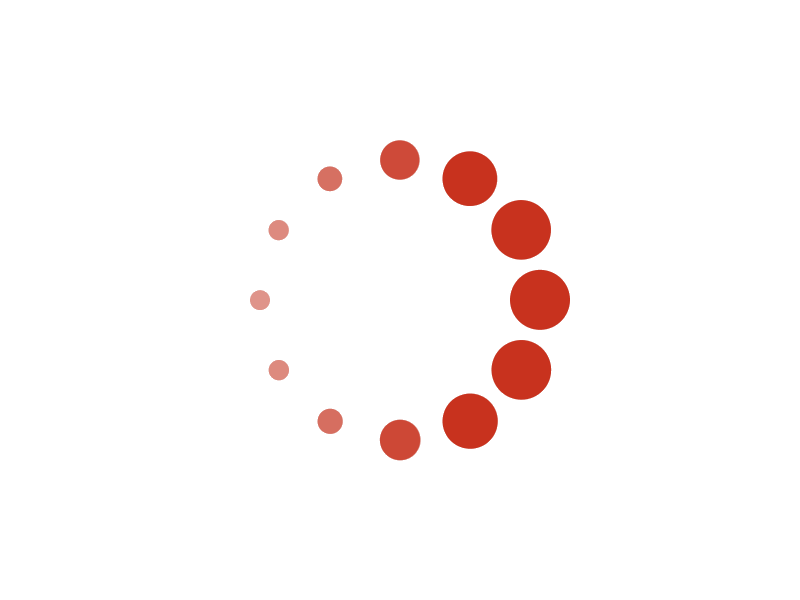Tutorial: Create tournament and events
All users are entitled to create tournament and its events. If you do, you will become the Organizer (an organizer is a manager). Every one can see your tournament and events, but only the manager can edit them later.1. Go to My Acelet from the navigation menu
2. On My Acelet page
Select Create then Tournament.
3. Tournament name page appears
You can name your tournament as you like, for this tutorial, we name it as "Universe cup".
Then click on the Next button.
Click on Help button if you need more information.
4. Tournament image page appears
For this tutorial we just use default logo, so just press Skip button.
5. Tournament sport page appears
Select a sport, then click on Next.
6. Tournament date page appears
Fill in your dates and click on Next.
7. Tournament email page appears
Email address is private. Other people will not see it. Other people can send you inquiry through Acelet email center relay, but no one can see others email address.
Fill in your email and click on Next.
8. Tournament address page appears
Fill in your data, or press Detect geolocation button and click on Next.
9. Tournament phone page appears
Fill in your phone. Users can see this phone number, but spammer will not see this phone number.
Click on Next.
10. Tournament description page appears
Fill in your data and click on Next.
11. Tournament fees page appears
From now on, you will see Finish creating tournament button. When you hit this button all other information will be default values. Default values for other information will be good enough for most cases.
Fill in your tournament fees and click this button.
12. Creating tournament was successful page appears
This page tells you three things:
- The tournament has been created.
- Warn you that you need to publish your tournament when you are ready.
- Ask you to create events.
13. Event name page appears
Let's call the first event "Men's doubles 55+".
Click on Next.
14. Event date page appears
Fill in your dates and click on Next.
15. Event description page appears
Fill in your data and click on Next.
16. Event format page appears
Select your format and click on Next.
17. Event team type page appears
From now on, there is a Finish creating event button. When you hit this button all other information will be default values. Default values for other information will be good enough for most cases.
Select the team type and click on this button.
18. Create event was successful page appears
The first event has been created. Now, we want create a women's event, similar to Men's. So we click Clone event button.
19. Clone event page appears
Let's name it as Women's doubles 55+ and click Ok button.
20. Women's doubles 55+ event page appears
The cloned event has been created. Everything is the same as the original event, except the name. Now you need modify this cloned event according to your need.
This is the way to create tournaments and events. Do not forget to publish your
tournament when all events are set.
Next tutorial: Review and enroll registrants
© 2024 Acelet