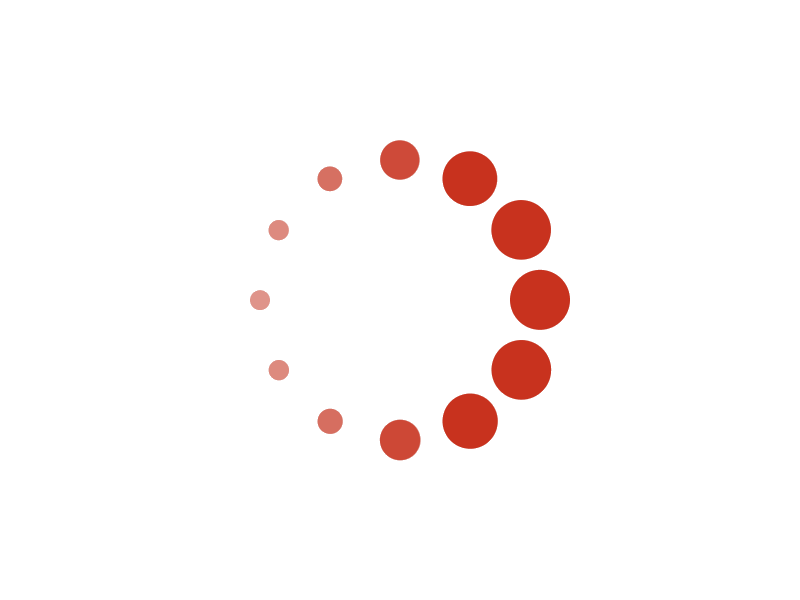Tutorial: Review and enroll registrants
Let's use a live testing tournament to demonstrate the procedure.1. Go to My Acelet from the navigation menu
2. On My Acelet page
Select Create then Test tournament.
3. Create test tournament page appears
Select Create Test Tournament For Reviewing Registration And Enrollment button.
Click on Help button if you need more information.
4. The Successful page appears
Click on Close to close it.
5. Created test tournament Test appears
This test tournament is filled with enough data that it is ready for reviewing registration and enroll player.
6. Go to events page to view registers
Player registration is at event level. So we need to go to events.7. Tournament events page appears
If you use a mobile device with narrow screen, turn your device and use it horizontally, so you can get a wider screen.
Let's click on the Senior singles event.
8. The event page appears
Click on the page menu.
9. Review registration
Click on Review player registers.
10. Review registers page appears
The Enroll method of this event is By approval, so you need to approve the ones who are qualified. For this tutorial, we approve all of them by select the checkbox on the table head. So all checkboxes are checked.
Now, let's click on Enroll selected button.
A confirmation window appears. Let's click on Enroll selected button.
An information window appears indication the enrollment was successful. Let's simply click on the Ok button to close this information window.
11. Review registers page appears again.
This time the values of Stage have changed to Enrolled. Player enrollment is done.Next tutorial: Make draw
© 2025 Acelet