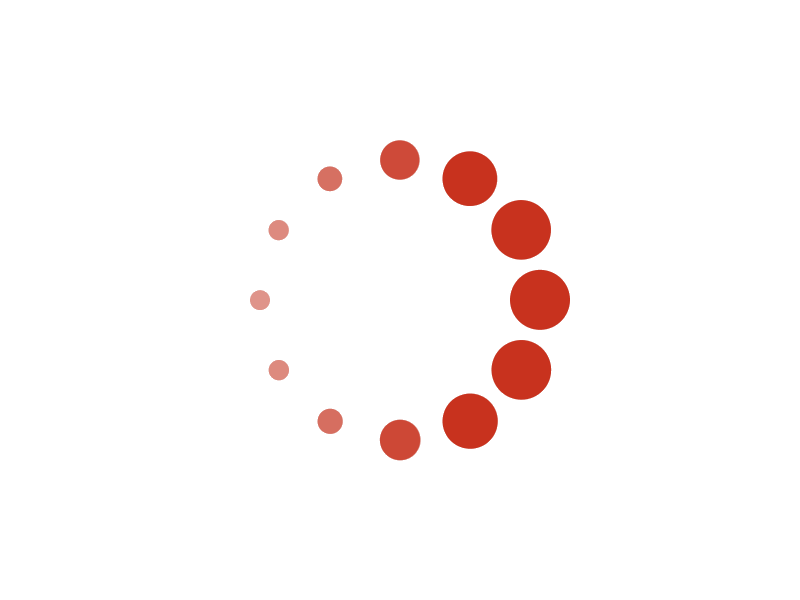Tutorial: Setup facility and queue
This is an advanced topic about automatic tournament management (automatic court and match-queue management). Automatic tournament management will make your management very easy. It is optional. You do not have to use automatic match/court management. If you do not want to use it, just ignore it.Let's use a live testing tournament to demonstrate the procedure.
1. Go to My Acelet from the navigation menu
2. On My Acelet page
Select Create then Test tournament.
3. Create test tournament page appears
Select Create Test Tournament For facility and queue setup button.
Click on Help button if you need more information.
4. The Successful page appears
Click on Close to close it.
5. Created test tournament Test appears
This test tournament is filled with enough data that it is ready to setup facility and queue.
6. Go to Facilities page
Click page menu icon, then click Facilities.
7. List facilities page appears
Click on Create facility.
8. Create facility page appears
Let's name is as My facility with 3 courts. Then click on Ok button.
9. List facilities page appears
We come back on List facilities page. Now we can see our newly created facility is on the list.Let's click on Close button to close this page.
10. Now we come back to Tournament
Let's click on page menu icon, then select Queue setup.
11. Queue setup page appears
We have defined only one facility, so the facility shown is that facility (My facility).There are two tables. On the left is the Available events. It shows all of our events. On the right is the Adopted events. We have not done anything, so the table is empty.
Now, let's check all events on the Available events table.
Then click on the Adopt selected button. Then we will see:
So, now we have one facility, Small gym. It has adopted all of our test events. Our facility is ready to go. So we can close the page.
Next tutorial: Manage tournament on the day of play
© 2025 Acelet